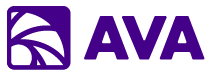Welcome to AVA!
This quickstart guide will walk you through your first AVA experience—from signing in to having your first conversation with connected data. You’ll be productive in minutes.Prerequisites: You need a Microsoft work account with access to AVA. If you don’t have access yet, contact your IT administrator or get in touch with us.
Step 1: Sign In
AVA uses your Microsoft work account (same credentials you use for Office 365):- Navigate to your AVA URL (provided by your administrator)
- Click “Sign in with Microsoft”
- Enter your work email and password
- Complete multi-factor authentication if prompted
- Grant AVA delegated permissions when asked
Once signed in, you’ll see AVA’s three-panel interface: Session History (left), Chat Area (center), and Workspace (right).
Step 2: Your First Chat
Let’s start with a simple conversation to get familiar with AVA. Remember: AVA is AI that works—it can take action, not just answer questions!Try These Examples
- Check Your Calendar
- Search Your Email
- Find a File
- Search the Web
- Query Business Data
- Take Action (AI That Works!)
Type in chat:What AVA does:
- Connects to your Microsoft Calendar
- Retrieves your meetings
- Displays them in an organized list
Understanding @ Mentions
The@ symbol is how you access connected data sources:
- @Microsoft 365 Apps - Calendar, Mail, Files, OneDrive, SharePoint, Teams messages and meetings
- @Web - Real-time web searches for current information
- @Salesforce - CRM data (if configured)
- @Jira - Issues and projects (if configured)
- @GitHub - Repositories and code (if configured)
- @NetSuite - Business records (if configured)
Step 3: Try the Workspace
The Workspace panel on the right has three tabs. Let’s explore them:Search Tab
- Click “Search” tab in workspace
- Select “Microsoft Files”
- Search for a document (try “meeting notes”)
- Click a file to preview it
- Click “Add to Conversation” button
AVA reads the document and provides a summary!
Notes Tab
- Click “Notes” tab
- Type some notes:
- Use the formatting toolbar to style your notes
- Notes are automatically saved
File Viewer Tab
- Ask AVA: “@Microsoft 365 Apps find the employee handbook”
- When AVA returns results, click a file
- File opens in File Viewer tab
- Toggle between View and Edit modes
- Make changes if needed (saves automatically to SharePoint)
Step 4: Create Your First Task
Tasks are perfect for multi-step workflows. Let’s create a simple one:1
Open Tasks
Click “Tasks” in the main navigation
2
New Task
Click “New Task” button
3
Name Your Task
Enter: “Meeting Summary and Follow-Up”
4
Add Steps
Create three steps:Step 1: Get Meeting InfoStep 2: SummarizeStep 3: Generate Follow-Up
5
Run Task
Click “Run Task” and watch AVA execute each step sequentially!
After the task completes, you’ll have a meeting summary and a drafted follow-up email!
Step 5: Try Knowledge Search
If your organization has set up Knowledge Search corpora, try this:1
Navigate to Knowledge Search
Click “Knowledge Search” in main navigation
2
Select a Corpus
Click ”@ Connected Data” and choose a corpus (e.g., “HR Policies”)
3
Ask a Question
Try: “What’s the remote work policy?”Or: “How much PTO do employees get?”
4
Review Results
AVA searches documents and returns:
- AI-generated answer
- Source document citations
- Relevant excerpts
If you don’t see any corpora available, Knowledge Search hasn’t been set up yet. Ask your administrator to create corpora from your SharePoint document libraries.
Step 6: Customize AVA
Make AVA work better for you with custom instructions:1
Open Settings
Click your profile icon (top right) → “Settings”
2
Custom Instructions
Click “Custom Instructions” tab
3
Add Your Preferences
Example:
4
Save
Click “Save” - AVA will remember these preferences!
Common Questions
What data can AVA access?
What data can AVA access?
Only what you can access. AVA uses your Microsoft credentials and operates with your permissions. If you can’t see a file in SharePoint, AVA can’t either.
Is my data secure?
Is my data secure?
Yes! AVA runs entirely within your organization’s Azure tenant. Your data never leaves your environment. All processing happens in your tenant.
Can others see my conversations?
Can others see my conversations?
No, unless you explicitly share them. Your chats are private by default.
How do I add more data sources?
How do I add more data sources?
Data source connections (Salesforce, Jira, GitHub, etc.) are configured by your administrator. Contact your IT team to request additional integrations.
What if AVA doesn't understand me?
What if AVA doesn't understand me?
Try:
- Being more specific
- Using @ mentions explicitly
- Breaking complex requests into simpler questions
- Checking that you have access to the data source
Can I use AVA on mobile?
Can I use AVA on mobile?
AVA is a web application that works in any modern browser, including mobile browsers. There’s no dedicated mobile app yet.
Tips for Success
AI That Works™: Remember, AVA doesn’t just answer questions—it takes action! Schedule meetings, create tasks, share files, generate images, and export to Office formats. The possibilities are nearly endless with Microsoft Graph API.
Use @ Mentions
Explicitly reference data sources with @ for faster, more accurate results
Ask Follow-Ups
AVA remembers context—refine answers with follow-up questions
Take Action
Schedule meetings, create tasks, share documents—let AVA do the work for you
Save Useful Prompts
Create reusable prompts in the Prompt Library for frequent tasks
Explore Features
Try Chat, Tasks, and Knowledge Search to find what works best for your workflow
Add Files & Images
Upload documents and images to add context to your conversations
Copy to Notes
Copy AVA responses to Notes to build comprehensive documents
Share Conversations
Share your conversations with teammates for faster collaboration
Example Workflows to Try
Now that you’re familiar with basics, try these real-world scenarios:- Meeting Prep
- Weekly Status
- Document Research
- Content Creation
- @Microsoft 365 Apps find tomorrow’s client meeting
- @Salesforce get account history
- @Microsoft 365 Apps find recent email threads
- @Web search for latest company news
- Ask AVA to create a meeting prep document
- Export to Notes → PowerPoint
Next Steps
Explore Core Features
Learn about all AVA capabilities
AVA Chat Deep Dive
Master conversational AI
Use Cases by Role
See how your team can use AVA
How AVA Works
Understand the technology
Get Help
Technical Support
[email protected]Our team typically responds within 4 business hours
Request a Demo
Contact SalesFor new customers and product demonstrations
Congratulations! 🎉 You’ve completed the AVA quickstart. You now know how to:
- Have conversations with connected data using @ mentions
- Use the Workspace (Search, Notes, File Viewer)
- Create multi-step Tasks
- Search documents with Knowledge Search
- Customize AVA with custom instructions