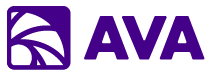Overview
Your AI Super Assistant
AVA (AI Virtual Assistant) is an enterprise AI productivity platform that runs securely within your Azure tenant. Unlike external SaaS AI tools that just answer questions, AVA takes action—it’s AI that works, not just talks. Through Microsoft Graph API integration, AVA schedules your meetings, creates your tasks, shares your documents, sends your emails, and generates your presentations. It integrates seamlessly with your Microsoft 365 environment and business systems, using your existing Microsoft Entra identity to be your AI super assistant. Think of AVA as your personal AI assistant that not only knows your calendar and can access your emails, but can also modify your calendar, send those emails, share those documents, and create those tasks—all while respecting your permissions and keeping your data secure within your Azure tenant.The AVA Difference
AVA solves a critical challenge: How do you give your organization the power of AI while maintaining enterprise security and leveraging your existing Microsoft 365 investment?Runs Inside Your Azure Tenant
Runs Inside Your Azure Tenant
AVA is deployed as an Azure Enterprise Application within your own Azure environment. This means:
- All data processing happens in your tenant
- No data is sent to external SaaS providers
- You maintain complete control over your information
- Compliance requirements are easier to meet
Uses Your Identity & Permissions
Uses Your Identity & Permissions
AVA leverages Microsoft Entra ID (formerly Azure AD) for authentication:
- Users sign in with their work accounts
- AVA operates with delegated user permissions
- It can only access what the user can access
- No elevated privileges or broad access required
- Perfect for zero-trust environments
No Agent Creation Needed
No Agent Creation Needed
Unlike other AI platforms that require creating separate agents for each integration:
- AVA intelligently orchestrates all connected data sources
- Single conversation can span multiple systems
- Context is maintained across data sources
- Natural language interface—just ask what you need
Enterprise-Grade Microsoft Integration
Enterprise-Grade Microsoft Integration
Built specifically for Microsoft 365 enterprises:
- Native integration with Outlook, Teams, SharePoint, OneDrive
- Works with your existing security policies
- Supports your organizational structure
- Familiar Microsoft-style authentication and UX
Three Core Capabilities
1. AVA Chat
Your conversational AI interface for everything you need at work. What you can do:- Ask about your schedule: “What meetings do I have today?”
- Query your email: “Show me emails from Sarah about the project”
- Access files: “Find my Q4 budget spreadsheet”
- Pull Salesforce data: “What opportunities are closing this month?”
- Check Jira: “Show me my open issues”
- Query GitHub: “What pull requests are waiting for my review?”
@ mention system to reference any connected data source. AVA understands context and can combine information from multiple sources in a single response.
Example conversation:
2. AVA Tasks
Multi-step workflow automation with intelligent orchestration. What you can do:- Create multi-step processes with individual instructions
- Add documents from your OneDrive or SharePoint for context
- Use the SuperPrompt toggle for enhanced AI guidance
- Save successful workflows as templates
- Share task templates with your team
- Document analysis workflows
- Research and synthesis projects
- Content creation pipelines
- Data transformation tasks
- Report generation
3. Knowledge Search
RAG-powered search across your SharePoint documents and knowledge bases. What you can do:- Search multiple document libraries simultaneously
- Query specific “corpora” (collections of related documents)
- Create custom corpora from SharePoint sites
- Configure automatic syncing
- Extract specific fields from documents
- Contract management (search all contracts)
- HR policy questions (query employee handbooks)
- Technical documentation (find specific procedures)
- Customer service (search support documentation)
- Legal research (query legal documents)
The Workspace
AVA’s right-side panel is like having a second screen for your AI work—similar to artifacts in other AI tools, but integrated with your Microsoft 365 environment.Three Workspace Tabs:
- Search
- Notes
- File Viewer
Find and add content to your conversation
- Microsoft: Search your OneDrive and SharePoint files
- Meetings: Access recorded Teams meetings with transcripts
- My Computer: Upload files from your local device
- Add documents for AVA to analyze
- Include meeting transcripts for summaries
- Reference files in your conversation
Connected Data Sources (MCP Integration)
AVA uses the Model Context Protocol (MCP) to integrate with your business systems. Once connected, you can access data using simple@ mentions.
Currently Supported:
Microsoft 365 Apps
- Outlook (Mail & Calendar)
- OneDrive (Files & Folders)
- SharePoint (Sites & Lists)
- Teams (Messages & Meetings)
- To Do (Tasks & Lists)
Salesforce
- Opportunities
- Leads
- Cases
- Accounts
- Contacts
- Custom Objects
Jira
- Issues
- Projects
- Boards
- Sprints
- Comments
GitHub
- Repositories
- Pull Requests
- Issues
- Code Search
- Commit History
NetSuite
- Business Records
- Transactions
- Custom Records
Microsoft Security
- Defender Alerts
- Security Incidents
- Threat Intelligence
Global Features Available Everywhere
Prompt Library
Create and share custom prompts across your organization:- Create: Build prompts with instructions and connected data references
- Filter: By connected data sources, file types, or teams
- Share: With individuals, teams, or Microsoft 365 groups
- Organize: Personal prompts vs team prompts
Model Selection
Choose the right AI model for your task:- Azure OpenAI: GPT-4, GPT-4 Turbo, GPT-3.5
- AWS Bedrock: Claude Sonnet, Claude Opus
- Google Vertex: Gemini Pro, PaLM
- Complexity of the task
- Speed requirements
- Cost considerations
- Context window needs
Custom Instructions
Personalize how AVA works for you:Export Capabilities
Generate Office documents from your work:PowerPoint
From chat conversations or notes
Word
Create formatted documents
Excel
Generate spreadsheets with data
Text Files
Plain text exports
AI That Works: Microsoft Graph API Integration
AVA leverages Microsoft Graph API to be your AI super assistant—taking real action across your Microsoft 365 environment.What AVA Can Do For You
- Calendar & Meetings
- Tasks & To Dos
- Files & Sharing
- Email & Communication
- Images & Visuals
Schedule and manage your time
- Schedule meetings with attendees
- Find optimal meeting times
- Create Teams meeting links
- Update or cancel events
- Check availability
- Set reminders
The possibilities are nearly endless: As Microsoft expands Graph API capabilities, AVA automatically gains new powers. No updates required—it just works.
How AVA Maintains Security
Identity-Based Access
- Uses Microsoft Entra ID authentication
- Operates with delegated user permissions
- No service accounts with elevated access
- Each user sees only what they’re authorized to see
Data Residency
- All processing happens in your Azure tenant
- Data never leaves your environment
- You control data location and retention
- Meets compliance requirements (GDPR, HIPAA, etc.)
Audit & Compliance
- All actions are logged
- Integration with Azure Monitor
- Telemetry and usage tracking
- Support for compliance frameworks
Who Uses AVA?
- Sales Teams
- Support Teams
- Developers
- Executives
- Legal/Compliance
- HR Teams
- Check opportunity pipelines
- Update CRM records
- Draft customer emails
- Prepare presentations
- Schedule meetings
Key Differentiators
| Feature | Traditional AI Tools | AVA |
|---|---|---|
| Deployment | External SaaS | Your Azure tenant |
| Authentication | Separate login | Microsoft Entra ID |
| Permissions | API keys/tokens | Delegated user permissions |
| Data Access | Data sent externally | Data stays in tenant |
| Agent Creation | Manual setup required | Automatic orchestration |
| Microsoft 365 | Basic via APIs | Native integration |
| Security Model | Trust the vendor | Zero-trust compatible |
| Customization | Limited to vendor options | Full control in your tenant |
Getting Started
Ready to experience AI that works the way your organization does?1
Sign In
Use your Microsoft work account—same credentials you use every day
2
Explore the Interface
Three panels: Session History, Chat Area, Workspace
3
Try @ Mentions
Start typing @ to see your connected data sources
4
Create a Task
Build your first multi-step workflow
5
Search Your Docs
Try Knowledge Search on a SharePoint site