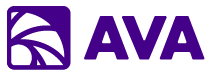Overview
AVA Chat is your conversational AI interface that connects to all your enterprise data sources. Using simple@ mentions, you can query Microsoft 365, Salesforce, Jira, GitHub, and other business systems—all within a single conversation.
Natural Conversations
Chat naturally with AVA like you would with a colleague
@ Mention System
Type @ to instantly access any connected data source
Multi-Source Context
Combine information from multiple systems in one response
Session History
Access all your past conversations with full context
The @ Mention System
How It Works
Start typing@ in any message and AVA shows you available data sources:

Example Conversations
- Sales Workflow
- Development Workflow
- Executive Workflow
You: @Calendar what meetings do I have today?AVA: You have 4 meetings today:
- 9am: Team Standup
- 11am: Client Call with Acme Corp (Sarah Johnson)
- 2pm: Pipeline Review
- 4pm: 1:1 with Manager
- Value: $250,000 ARR
- Stage: Proposal/Price Quote
- Close Date: End of Q1
- Last Activity: Proposal sent 3 days ago
- Next Steps: Follow-up call scheduled (today’s 11am meeting)
Connected Data Sources
Microsoft 365 Integration
@Calendar - Microsoft Calendar
@Calendar - Microsoft Calendar
What you can do:
- Check your schedule
- Find meetings by attendee or topic
- See availability
- Get meeting details and participants
- “What’s on my calendar tomorrow?”
- “When is my next meeting with Sarah?”
- “Am I free Thursday afternoon?”
- “Show me all meetings this week about the Q4 project”
@Mail - Outlook Email
@Mail - Outlook Email
What you can do:
- Search your inbox and sent items
- Find emails by sender, subject, or content
- Get email summaries
- Draft replies
- “Find emails from John about the contract”
- “Summarize my unread emails from today”
- “Show me the last email thread with Acme Corp”
- “Draft a follow-up email to Sarah’s question”
@Files - OneDrive & SharePoint
@Files - OneDrive & SharePoint
@Teams - Microsoft Teams
@Teams - Microsoft Teams
What you can do:
- Access recorded meetings
- Search team conversations
- Get meeting transcripts
- Find shared files
- “Show me recordings from last week’s standup”
- “What was discussed in the Q4 planning meeting?”
- “Find the Teams conversation about the bug fix”
Business Applications
- @Salesforce
- @Jira
- @GitHub
CRM Data Access:
- Query opportunities, leads, cases, accounts, contacts
- Update CRM records
- Create new records
- Generate reports
- “Show all opportunities closing this quarter”
- “Get details on the Acme Corp account”
- “Find all open cases assigned to me”
- “Create a new lead for Company X”
- “Update opportunity ABC123 stage to Closed Won”
- Opportunities (pipeline, stages, values, dates)
- Leads (new prospects, qualification status)
- Cases (support tickets, status, resolution)
- Accounts (company information, history)
- Contacts (people, roles, interactions)
- Custom objects (your org-specific data)
Conversation Features
Context Awareness
AVA remembers your conversation history:Multi-Turn Dialogues
Have natural back-and-forth conversations:Cross-Source Intelligence
Combine information from multiple sources:Session Management
Session History
Access all your past conversations:- Organized by recency (newest first)
- Search across all sessions
- Filter by date or content
- Resume any previous conversation
Sharing Conversations
Share sessions with team members:- Click “Share” button in session
- Select recipients (individuals or Microsoft 365 groups)
- Recipients get full conversation context
- Useful for handoffs and collaboration
Export & Integration
Export Options
PowerPoint
Select messages to include as slides
Word
Generate formatted document from conversation
Excel
Export data tables and analysis
Copy & Paste
- Copy individual messages
- Copy entire conversation
- Preserve formatting
- Paste into any application
Tips & Best Practices
Be Specific with @ Mentions
Be Specific with @ Mentions
Instead of: “Check my calendar”
Better: “@Calendar what meetings do I have this week?”Explicitly using @ mentions helps AVA route your query to the right source faster.
Combine Sources for Better Context
Combine Sources for Better Context
Example: “@Calendar find my meeting with Acme Corp, then @Salesforce show their account history”AVA can connect information across systems for comprehensive answers.
Use Follow-Up Questions
Use Follow-Up Questions
Don’t start a new conversation for related questions. AVA maintains context.First: “Show me Q4 opportunities”
Then: “Which ones are at risk?”
Then: “Draft an email to the account owners”
Leverage Custom Instructions
Leverage Custom Instructions
Set up custom instructions (in settings) for consistent behavior:
- Your role and preferences
- How you want data formatted
- Your working hours and timezone
- Specific terminology your team uses
Save Common Queries as Prompts
Save Common Queries as Prompts
If you ask the same question regularly, save it in the Prompt Library:
- “Weekly pipeline review”
- “Sprint status summary”
- “Email inbox triage”
Common Questions
- Data Access
- Performance
- Security
Q: What data can AVA access?
A: Only data you can access. AVA uses your delegated permissions—if you can’t see a file in SharePoint, AVA can’t either.Q: Is my data sent to OpenAI/Anthropic?
A: Your organizational data stays in your Azure tenant. Only the AI-generated responses come from external providers.Q: Can AVA modify my data?
A: Only if you explicitly ask (e.g., “Update this Salesforce record”). All modifications are logged.