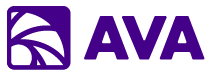What is AVA?
AI That Works™
AVA (AI Virtual Assistant) is an enterprise-grade AI assistant that runs securely within your Azure tenant. Unlike traditional SaaS AI tools that just answer questions, AVA takes action—scheduling your meetings, sharing your documents, creating tasks, and generating presentations. It integrates directly with your Microsoft 365 environment and business systems through Microsoft Graph API, using your existing identity and permissions to be your AI super assistant.AI That Works, Not Just Talks: AVA doesn’t just chat—it completes real work in your Microsoft 365 environment. Schedule meetings, create tasks, share files, generate presentations, and more.
AVA Chat
Conversational AI with access to your calendar, email, files, Salesforce, Jira, and more
AVA Tasks
Multi-step workflow automation with intelligent task orchestration
Knowledge Search
RAG-powered search across your SharePoint documents and knowledge bases
Core Capabilities Available Everywhere
These powerful features work across all of AVA—Chat, Tasks, and Knowledge Search—making every interaction more productive.Web Search (@Web)
Real-time web searches for current news, research, and information beyond your data
Work with Images
Add images to provide visual context or generate images with DALL-E 3 and GPT-image-1
Microsoft Actions
Schedule meetings, create tasks, share documents—AVA takes action via Microsoft Graph API
Copy to Notes
Copy any response to your Workspace Notes to build documents and organize insights
Share Conversations
Share ongoing conversations with teammates to collaborate and speed up work
PowerPoint Generation
Full presentation creation from your conversations—Version 3 coming soon with enhanced automation
Export Anywhere
Export to Word, Excel, PowerPoint from any conversation, task, or search result
Core Capabilities
Integrated Workspace
AVA features a powerful three-panel interface: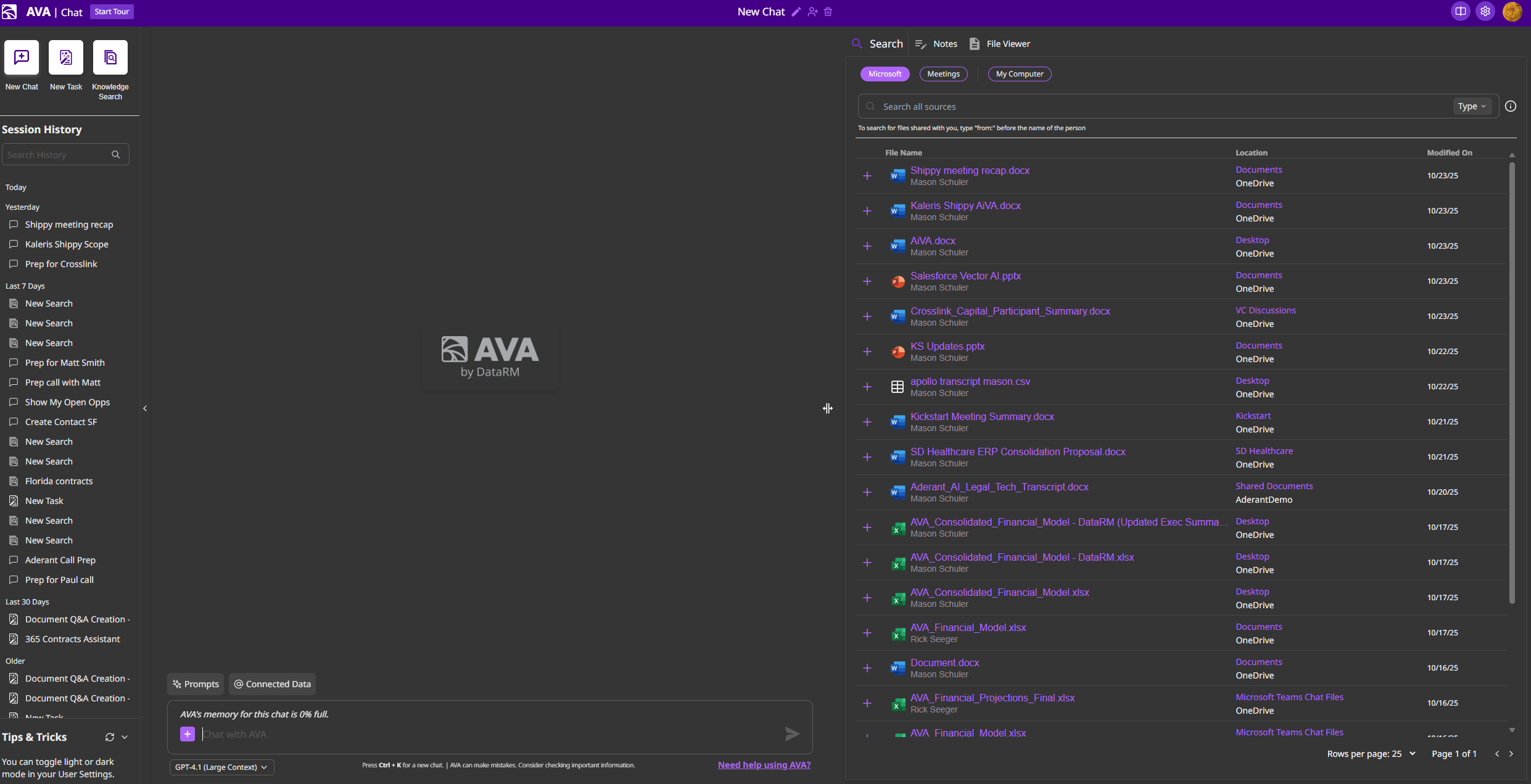
1
Session History
Access all your past conversations, tasks, and knowledge searches organized by recency
2
Chat Area
Central interaction space where you converse with AVA and use @ mentions to pull data from connected sources
3
Workspace Panel
Tabbed interface for Search, Notes, and File Viewer—similar to artifacts in other AI tools but integrated with your Microsoft 365 environment
Connected Data Sources
Pull information from multiple systems using simple @ mentions:Microsoft 365 Apps
Mail, Calendar, Files, OneDrive, Teams, To Do—all via @Microsoft 365 Apps
Web Search
Real-time web searches with @Web for current information and research
Salesforce
Opportunities, Leads, Cases, Accounts, Contacts
Jira
Issues, Projects, Boards, Sprints
GitHub
Repositories, Code, Pull Requests, Issues
NetSuite
Business records and transactions
Any Enterprise App
Extend to any app with OAuth/SAML SSO in your Entra ID
Beyond Standard Integrations: AVA can connect to virtually any Enterprise Application already configured in your Microsoft Entra ID with OAuth or SAML. Your existing SSO infrastructure becomes AVA’s integration platform. Learn more →
Powerful Productivity Features
- Export to Office
- Meeting Integration
- Prompt Library
- Model Selection
Generate Word documents, PowerPoint presentations, and Excel spreadsheets directly from your conversations or notes
Explore the Documentation
Find the information you need—whether you’re an end user, administrator, or decision maker.Why Choose AVA?
Enterprise security, seamless integration, and proven results
User Guide
Learn how to use AVA Chat, Tasks, and Knowledge Search effectively
Admin Guide
Deploy and manage AVA in your Azure tenant
Integrations
Connect Microsoft 365, Salesforce, Jira, GitHub, and more
Adoption & Training
Rollout strategies and training resources for your organization
Resources
Videos, templates, and learning materials
Quick Links
Video Tutorials
Coming soon! Step-by-step video guides
Prompt Templates
Ready-to-use prompts by role and use case
Keyboard Shortcuts
Productivity shortcuts for power users
Troubleshooting
Common issues and solutions
Get Started
1
Sign In
Authenticate with your Microsoft work account
2
Explore Features
Try AVA Chat, Tasks, and Knowledge Search
3
Connect Your Data
Use @ mentions to access your connected data sources
4
Create & Share
Build custom prompts in the Prompt Library and share with your team
Popular Features
Using @ Mentions
Pull data from any connected source with simple @ syntax
Knowledge Search Setup
Create corpora from your SharePoint sites for intelligent document search
Workspace Features
Master the Notes, Search, and File Viewer capabilities
Exporting Content
Generate PowerPoint, Word, and Excel files from your work