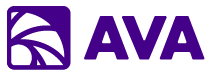Overview
AVA Tasks transforms complex, multi-step workflows into automated processes. Break down any project into sequential steps, add documents for context, and let AVA execute each step intelligently—remembering results from previous steps and pulling live data from connected sources.Multi-Step Workflows
Create tasks with unlimited sequential steps
Task Library
Save and share successful workflows as templates
SuperPrompt
Enhanced AI guidance for complex tasks
Document Context
Add files from workspace to any step
Creating Your First Task
Basic Structure
Every AVA Task consists of:1
Task Name
Descriptive name for your workflow (e.g., “Weekly Pipeline Analysis”)
2
Steps
Individual instructions executed in sequence
3
Documents (Optional)
Files added from workspace for context
4
SuperPrompt Toggle
Enable enhanced AI guidance for better results
Example: Sales Report Generation
Task Capabilities
Sequential Execution
Context Preservation
Context Preservation
Each step has access to all previous step results:Step 1 Output: List of 10 contracts
Step 2: “Analyze the contracts from Step 1 for payment terms”
AVA remembers the contracts and analyzes themBenefit: Build complex workflows without manual copying
Live Data Integration
Live Data Integration
Use @ mentions in any step to pull fresh data:Step 1: @Salesforce get Q4 opportunities
Step 2: @Jira find issues blocking deals from Step 1
Step 3: @GitHub check if fixes are deployedBenefit: Always work with current information
Progress Tracking
Progress Tracking
Visual indicators show:
- ✅ Completed steps (green checkmark)
- ⏳ Current step (spinner animation)
- ⏸️ Pending steps (gray)
- ❌ Failed steps (red X with error message)
Step Results
Step Results
Each completed step shows:
- Full AI response
- Execution time
- Any data pulled from connected sources
- Option to re-run individual steps
Document Integration
Add files from workspace to provide context:SuperPrompt Feature
Toggle SuperPrompt ON for enhanced AI guidance: What It Does:- Provides more detailed reasoning
- Better handles ambiguous instructions
- Improves complex analysis
- More thorough responses
- Complex analysis tasks
- Ambiguous requirements
- Creative content generation
- Research and synthesis
- Simple data retrieval
- Straightforward formatting
- Quick queries (faster without)
Prompt Library
Save and reuse custom prompts to accelerate your team’s workflow.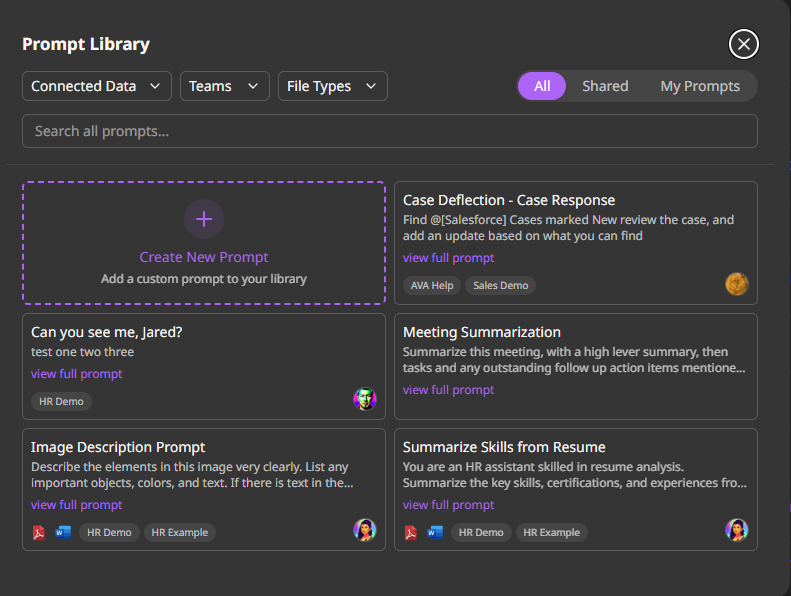
What is the Prompt Library?
The Prompt Library is a centralized repository of:- Pre-built prompts for common business tasks
- Team-shared templates created by your organization
- Personal prompts you’ve saved for reuse
- Connected Data integrations for context-aware responses
Creating Custom Prompts
To create your own reusable prompt:1
Click 'Create New Prompt'
Open the Prompt Library from the navigation
2
Add a Descriptive Name
Explain the prompt’s purpose clearly
3
Write Your Prompt
Include specific instructions and placeholders if needed
4
Tag with Categories
Add tags for easy discovery (department, function, data source)
5
Choose Sharing Settings
Select: Personal, Team, or Organization-wide
6
Test and Refine
Run the prompt to verify it works as expected
7
Save to Library
Make it available for future use
Using Connected Data in Prompts
Prompts can integrate with your Connected Data sources:Sharing & Collaboration
- Personal Prompts
- Team Prompts
- Organization Prompts
Private to you, perfect for individual workflows and experimentation.
Task Library
Saving Task Templates
After creating a successful task: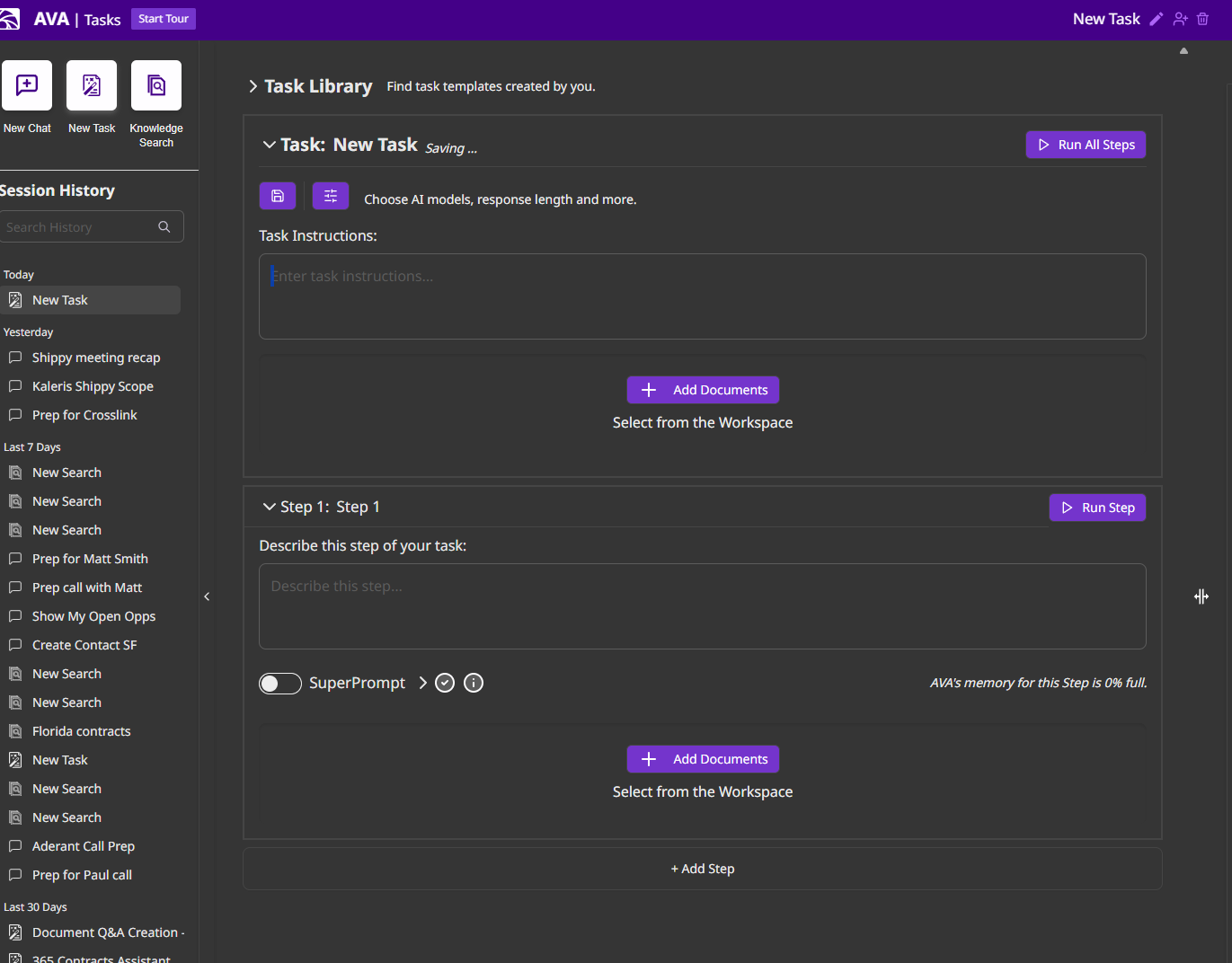
1
Complete Task
Run the task and verify results
2
Click 'Save as Template'
Located at top of completed task
3
Name Your Template
Descriptive name: “Contract Review Workflow”
4
Add Description
Explain what the template does and when to use it
5
Set Sharing
Choose: Personal, Team, or Organization
Using Task Templates
- Click “New Task” button
- Select “From Template” tab
- Browse or search templates
- Click template to load
- Customize if needed
- Run task
Template Management
Version Control
Templates maintain version history; revert to previous versions
Usage Analytics
See how often templates are used across organization
Share & Collaborate
Share with Microsoft 365 groups or entire organization
Template Categories
Organize by department, use case, or project
Common Task Patterns
Research & Analysis Pattern
Perfect for: Market research, competitive analysis, literature reviewsDocument Processing Pattern
Perfect for: Contract review, resume screening, invoice processingContent Creation Pattern
Perfect for: Blog posts, presentations, reports, proposalsData Analysis Pattern
Perfect for: Sales reports, performance analysis, trend identificationReal-World Examples
Sales Team: Proposal Generation
Legal Team: Contract Analysis
HR Team: Job Description Creation
Development Team: Sprint Planning
Advanced Features
Error Handling
If a step fails:1
AVA Notifies You
Error message displayed with details
2
Review Error
Click step to see what went wrong
3
Fix & Re-run
Edit step instructions and click “Re-run Step”
4
Continue
Once fixed, task continues from that step
- Invalid @ mention (data source not available)
- Insufficient permissions
- Timeout on long operations
- Network connectivity issues
Task Iteration
Improve tasks over time:- Run task first time: Note what works and what doesn’t
- Refine steps: Edit instructions for better results
- Adjust SuperPrompt: Toggle on/off to find optimal setting
- Update documents: Add better templates or examples
- Save as template: Once perfected, save for reuse
Collaborative Tasks
Work with team members:- Create task with clear steps
- Share via Microsoft 365 group
- Team members run same workflow
- Compare results and refine
- Update template with improvements
Performance Tips
Break Complex Tasks into Smaller Steps
Break Complex Tasks into Smaller Steps
Instead of: “Analyze everything and create report”
Better:
- Step 1: Gather data
- Step 2: Calculate metrics
- Step 3: Identify trends
- Step 4: Create visualizations
- Step 5: Write summary
- Step 6: Export report
Use Specific Instructions
Use Specific Instructions
Instead of: “Analyze the data”
Better: “Calculate mean, median, and standard deviation for sales data. Identify outliers. Create a distribution chart.”
Reference Previous Steps Explicitly
Reference Previous Steps Explicitly
“Using the data from Step 2, calculate…”
“Take the list generated in Step 1 and…”
“Based on the analysis in Step 3, recommend…”
Add Examples to Documents
Add Examples to Documents
Upload examples of desired output format.
AVA will match the style and structure.
Test with Small Data First
Test with Small Data First
Before processing 1000 contracts, test workflow with 2-3.
Refine process, then scale up.
Common Questions
- General
- Documents
- Performance
Q: How many steps can a task have?
A: No hard limit, but 5-15 steps is typical. Very long tasks may hit timeout limits.Q: Can I pause a task and resume later?
A: Not currently. Tasks must complete once started. Save progress by exporting results.Q: Can tasks run on a schedule?
A: Not yet, but this feature is planned.Q: Can one task trigger another?
A: Not directly. You can save results and manually start next task with that context.