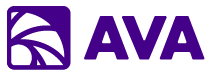Core Capabilities: AI That Works™
AVA isn’t just another AI chatbot—it’s your AI super assistant that completes real work across your Microsoft 365 environment. These core capabilities are available everywhere in AVA, whether you’re in Chat, Tasks, or Knowledge Search.The Power of Microsoft Graph API: AVA leverages Microsoft Graph API to take action on your behalf—scheduling meetings, creating tasks, sharing files, and much more. The possibilities are nearly endless.
Real-Time Web Search with @Web
Access current information from the web in real-time—perfect for research, news, and up-to-date data.How @Web Works
Real-Time Information
Real-Time Information
Get current data AVA’s training doesn’t includeExamples:
- “@Web what are the latest developments in AI?”
- “@Web find recent articles about GPT-5”
- “@Web current stock price of Microsoft”
- “@Web today’s weather forecast for Seattle”
- Searches the web in real-time
- Finds current, relevant information
- Summarizes results with source citations
- Provides links to original sources
Research & News
Research & News
Stay informed with latest informationUse cases:
- Market research and competitor analysis
- News monitoring and current events
- Technical documentation and tutorials
- Product information and reviews
- Academic research and papers
Combine with Other Sources
Combine with Other Sources
Mix web data with your enterprise dataExample:
- “@Web find latest industry trends in SaaS”
- “@Salesforce show our pipeline for this quarter”
- “Compare our positioning to industry trends”
Work with Images
Add visual context to your conversations or generate new images—AVA handles both.- Add Images
- Generate Images
Upload images to provide visual contextWhat you can do:
- Upload screenshots for troubleshooting
- Add diagrams for discussion
- Include photos for analysis
- Attach images from your computer
- Click the image/attachment icon in any chat or task
- Select an image from your computer
- The image is added to the conversation
- AVA can analyze, describe, or reference the image
- Design feedback: “Review this mockup and suggest improvements”
- Error troubleshooting: “What’s wrong in this error screenshot?”
- Data visualization: “Analyze the trends in this chart”
- Document review: “Extract text from this image”
- JPG, PNG, GIF, WebP
- Max size: 10MB per image
- Multiple images per conversation
Microsoft 365 Actions via Graph API
AVA doesn’t just read your data—it takes action on your behalf using Microsoft Graph API.Schedule Meetings & Manage Calendar
Schedule New Meetings
Schedule New Meetings
Ask AVA to schedule meetings for youExamples:
- “Schedule a 30-minute meeting with Sarah tomorrow at 2pm to discuss Q4 planning”
- “Find a time when John, Lisa, and I are all free this week and book an hour”
- “Create a recurring weekly standup every Monday at 9am”
- Checks attendee availability
- Finds optimal meeting times
- Sends calendar invitations
- Adds meeting details and agenda
- Sets up Teams meeting link
- “Schedule a meeting with the Sales team next week—find the best time when most people are available”
- “Book a room for our quarterly review next Friday afternoon”
Update & Manage Events
Update & Manage Events
Modify existing calendar eventsExamples:
- “Move my 2pm meeting to 3pm”
- “Cancel tomorrow’s standup”
- “Add Mike to the Q4 planning meeting”
- “Change the Teams link for Friday’s meeting”
- Finds the specified event
- Makes requested changes
- Notifies attendees of updates
- Reschedules or cancels as needed
Check Availability
Check Availability
Find free time for meetingsExamples:
- “When am I free tomorrow afternoon?”
- “Show me everyone’s availability for a meeting this week”
- “Find a 2-hour block when the team is all available”
- Checks calendars (yours and others if shared)
- Identifies available time slots
- Suggests optimal times
- Considers time zones and working hours
Create & Manage Tasks
Create Microsoft To Do Tasks
Create Microsoft To Do Tasks
Turn action items into tracked tasksExamples:
- “Create a task to review the contract by Friday”
- “Add ‘Prepare Q4 presentation’ to my todo list”
- “Make a task list from the action items in today’s meeting”
- Creates tasks in Microsoft To Do
- Sets due dates and reminders
- Adds task details and notes
- Organizes into lists
- Assigns priorities
Assign Tasks to Others
Assign Tasks to Others
Delegate tasks through AVAExamples:
- “Assign a task to John to review the proposal by Wednesday”
- “Create a task for the team to complete the survey”
- Creates task with assignee
- Sets deadlines
- Sends notifications
- Tracks assignment
Manage Existing Tasks
Manage Existing Tasks
Update task status and detailsExamples:
- “Mark my ‘Review contract’ task as complete”
- “Move the presentation deadline to next Tuesday”
- “Show me all my overdue tasks”
- Updates task status
- Modifies due dates
- Changes priorities
- Provides task overviews
Share & Collaborate on Files
Share Files Directly
Share Files Directly
Manage Permissions
Manage Permissions
Update file sharing and accessExamples:
- “Remove John’s access to the contract”
- “Change Sarah’s permission to view-only on the budget”
- “Make this document accessible to everyone in the company”
- Updates sharing permissions
- Revokes access when needed
- Modifies permission levels
- Manages organizational access
Create Share Links
Create Share Links
Send Emails & Communications
Draft & Send Emails
Draft & Send Emails
Compose and send emailsExamples:
- “Draft a follow-up email to the client about our proposal”
- “Send an email to the team with today’s meeting notes”
- “Compose a response to Sarah’s question about the timeline”
- Drafts email content
- Uses conversation context
- Formats professionally
- Can send on your behalf (with confirmation)
Reply & Forward
Reply & Forward
Copy to Workspace Notes
Capture insights from any AVA conversation and build comprehensive documents.How It Works
1
Generate Content
Have a conversation with AVA in Chat, run a Task, or perform a Knowledge Search
2
Copy Response
Click the “Copy to Notes” button on any AVA response you want to save
3
Build Document
Content is added to your Workspace Notes where you can organize and format it
4
Export
Export your compiled notes to PowerPoint, Word, or copy to clipboard
Use Cases
- Research Compilation
- Meeting Preparation
- Content Creation
- Knowledge Capture
Gather insights from multiple conversations
- Ask AVA questions across different topics
- Copy useful responses to Notes
- Organize by sections with headings
- Build comprehensive research document
- Export to Word for final report
Notes Features
- Rich text formatting: Headers, bullets, bold, italic, links
- Organization: Structure content with sections
- Persistence: Notes saved across sessions
- Export options: PowerPoint, Word, clipboard
- Search: Find content in your notes
- Share: Share notes with teammates
Share Conversations
Collaborate with teammates by sharing your AVA conversations—complete with context and history.Why Share Conversations?
Speed Up Work
Share ongoing analysis instead of explaining from scratch
Collaborate Better
Get input on complex problems with full context
Knowledge Transfer
Share research findings with complete background
Team Alignment
Everyone sees the same information and reasoning
How to Share
1
Start Conversation
Have a conversation in AVA Chat, run a Task, or complete a Knowledge Search
2
Click Share
Click the “Share” button in the conversation header
3
Choose Recipients
- Select individual users
- Choose Microsoft 365 groups
- Set access permissions (view/edit)
4
Share
Recipients receive notification and can access the full conversation
Sharing Options
- View Access
- Collaborate Access
Recipients can see but not modify
- View entire conversation history
- See all context and data sources
- Cannot add messages or change content
- Perfect for sharing insights or reports
Use Cases
Get Quick Feedback
Get Quick Feedback
Share analysis for immediate inputScenario: You’ve analyzed Q4 sales data and want your manager’s opinionAction: Share the conversation with your manager → They see all analysis → Provide feedback → You continue based on input
Onboard Team Members
Onboard Team Members
Bring colleagues up to speedScenario: New teammate joining a projectAction: Share your research conversations → They get full context → No need to re-explain → They’re productive immediately
Collaborate on Complex Problems
Collaborate on Complex Problems
Team problem-solvingScenario: Troubleshooting a technical issueAction: Share your troubleshooting conversation → Team members add their insights → Collective intelligence → Faster solution
Decision Documentation
Decision Documentation
Preserve decision-making processScenario: Made important strategic decision using AVAAction: Share the conversation → Stakeholders see full reasoning → Transparent decision process → Create institutional knowledge
PowerPoint Generation
Transform your AVA conversations and notes into professional presentations.Current Capability
Export from Notes to PowerPoint- Create content in Workspace Notes
- Use headings (H1) for slide titles
- Use bullets for slide content
- Click “Export to PowerPoint”
- AVA generates formatted presentation
- Automatic slide layout selection
- Formatted bullets and text
- Proper heading hierarchy
- Professional design
- Editable in PowerPoint after export
Version 3 (Coming Soon)
Enhanced PowerPoint Generation is coming in AVA Version 3 with powerful new capabilities!
From Any Conversation
Generate presentations directly from Chat conversations—not just Notes
Intelligent Layouts
AI selects optimal slide layouts based on content type
Image Integration
Automatically includes relevant images and charts
Brand Templates
Apply your organization’s PowerPoint templates
Smart Formatting
Advanced text formatting and visual hierarchy
One-Click Generation
“Turn this conversation into a presentation” - done!
Export Capabilities
Generate Office documents from any AVA conversation, task, or knowledge search.PowerPoint
Presentations from conversations
- Export Notes to slides
- V3: Direct from chat
- Professional formatting
- Editable in PowerPoint
Word
Formatted documents
- Conversation transcripts
- Research reports
- Meeting summaries
- Proper heading structure
Excel
Data and tables
- Export data tables
- Analysis results
- Formatted spreadsheets
- Formulas preserved
Shareable documents
- Export to PDF
- Perfect for distribution
- Print-ready format
Copy to Clipboard
Quick sharing
- Copy any content
- Paste anywhere
- Formatted or plain text
Direct to OneDrive
Save to cloud
- Export directly to OneDrive
- Automatic file naming
- Organized storage
Export Workflows
- Research Report
- Executive Presentation
- Data Analysis
- Conduct research across multiple sources (@Salesforce, @Files, @Web)
- Copy key findings to Notes
- Organize with headings and bullets
- Export to Word document
- Final edits in Word
- Save to SharePoint
The Power of Microsoft Graph API
All these capabilities are possible because AVA integrates deeply with Microsoft Graph API—the unified API for Microsoft 365.What is Microsoft Graph API?
Microsoft Graph API provides a single endpoint to access data and intelligence across Microsoft 365, including:- Calendar & Events: Create, update, manage meetings
- Mail & Messages: Read, send, organize email
- Files & Documents: Access, share, collaborate
- Tasks & Planner: Create, assign, track work
- Teams & Channels: Messages, meetings, collaboration
- Users & Groups: Directory, profiles, org structure
- Security & Compliance: Policies, alerts, audit
Why This Matters
Delegated Permissions
Delegated Permissions
AVA acts on your behalf using your permissions. It can only do what you can do—no elevated access, no backdoors.
Unified Experience
Unified Experience
One conversation can span multiple Microsoft services seamlessly. Check calendar, send email, share file—all without switching contexts.
Enterprise Security
Enterprise Security
All actions logged and audited. Respects your organization’s security policies. Complies with data governance rules.
Endless Possibilities
Endless Possibilities
As Microsoft adds capabilities to Graph API, AVA automatically gains new powers. The platform grows without AVA updates.
Next Steps
Try AVA Chat
Experience these capabilities in conversations
Explore Tasks
Use core capabilities in multi-step workflows
Use the Workspace
Master Notes, Search, and File Viewer
Get Started
Start using AVA today
AI That Works™ - AVA is more than a chatbot. It’s your AI super assistant, taking action across your entire Microsoft 365 environment to help you get real work done.